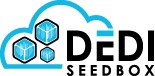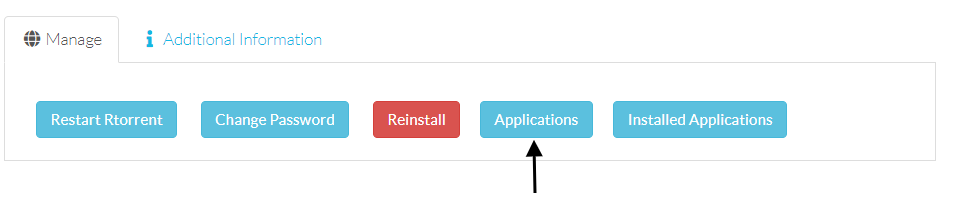- /
- /
- /
Plex
We now offer full Plex server access, we allocate eight CPU cores to each Plex instance which would allow the transcoding of two 1080p videos simultaneously.
A Plex account is required before continuing, you can register through the following link, a basic free Plex account is all that is required you do not need to pay for a premium Plex account.
Plex is installed through the client area at Services > Click the green Active button > Applications
Once the Applications page loads you would need to locate Plex and click the install button.

Another page will now load where you will need to enter your Plex.tv claim code, once these have been entered you can click install Plex.
You can obtain your Plex Claim code through the following URL https://www.plex.tv/claim/
Please note the Plex Claim Code expires after 4 minutes.
When entering the claim code into the text field its essential to enter the full claim code including the claim text.
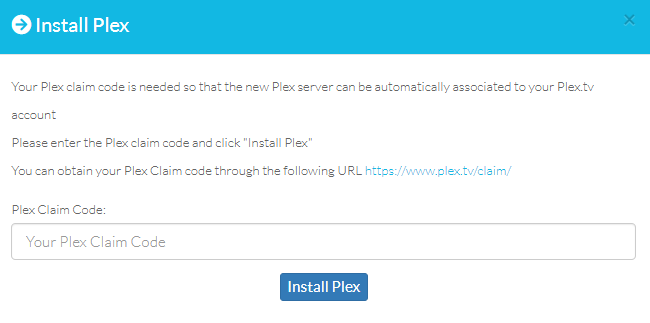
Now if everything has gone to plan Plex would have been installed and linked to your Plex account so you can now go to the Installed Applications page to access your Plex instance.
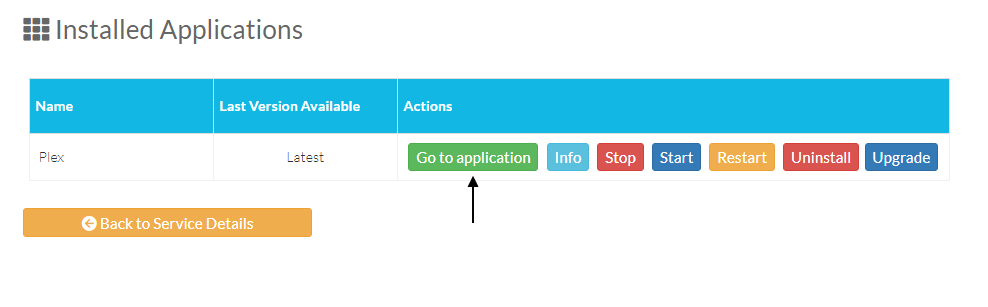
Now you need to add your Plex folders its very important that the media is separated so Movies, TV Shows and Music all have their own folder.
Please don’t add the whole download folder as media as this will crash Plex due to Plex scanning its own install folder which consists of thousands of files.
These folders would need to be created in either SSH, FTP or the Filemanager tab inside rutorrent.
Inside rutorrent go to the Filemanager tab, right click and choose the Create > New Directory option.
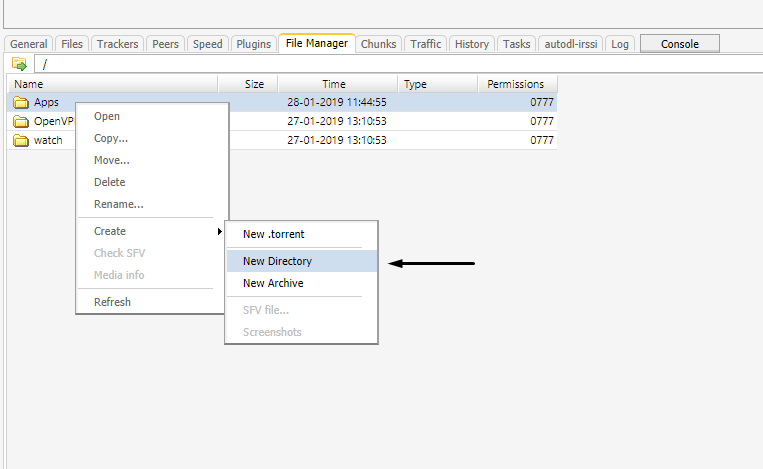
Next name your new folder for this guide we will create a Movies folder and then click start.
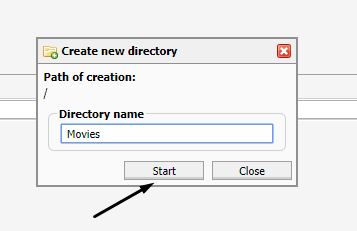
Now inside Plex you want to add your Movies library, this can be done by clicking the + symbol in the top right hand corner of Plex.
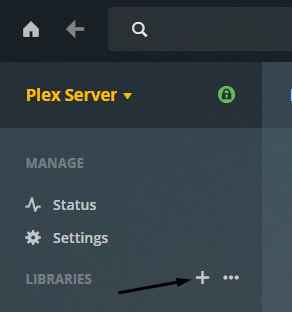
This will bring up another box where you select which type of media the folder will contain, we will be creating a Movies folder so select Movies.
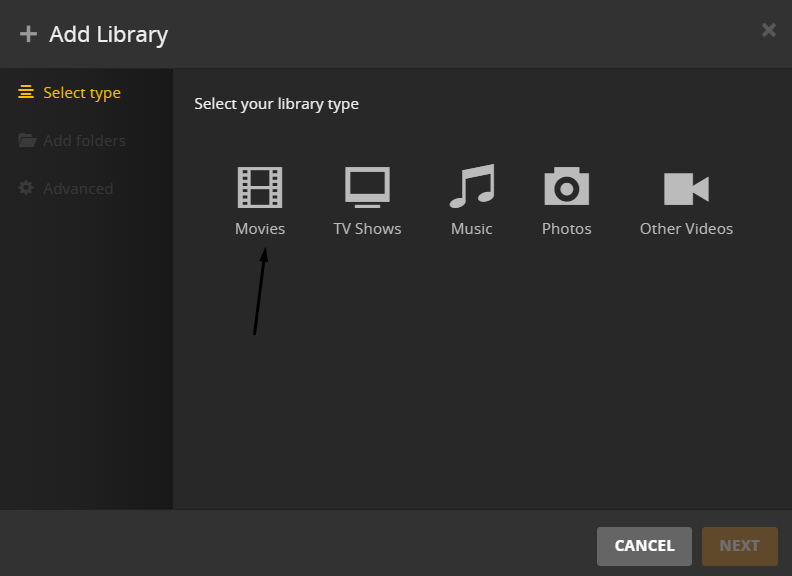
Then you need to name your folder and click next.
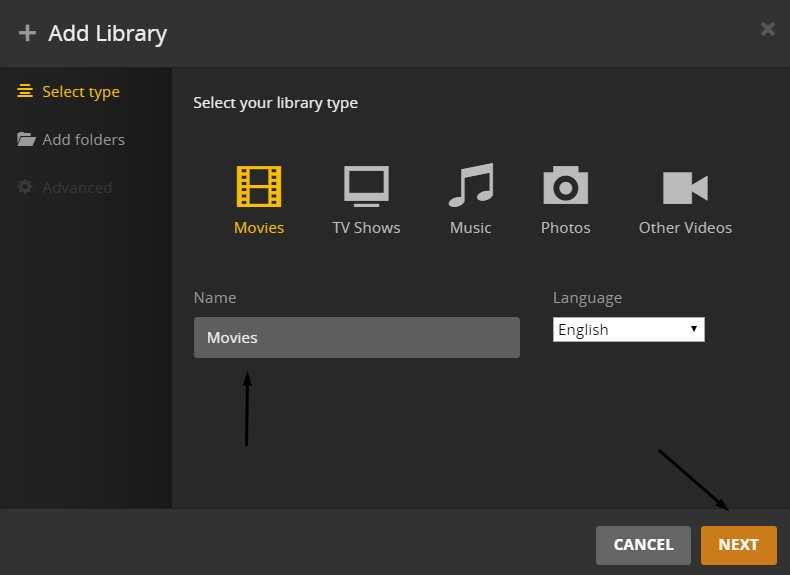
Now you need to add the folder we created in the Filemanger tab into Plex, this can be done by clicking the “Browse For Media Folder” button.
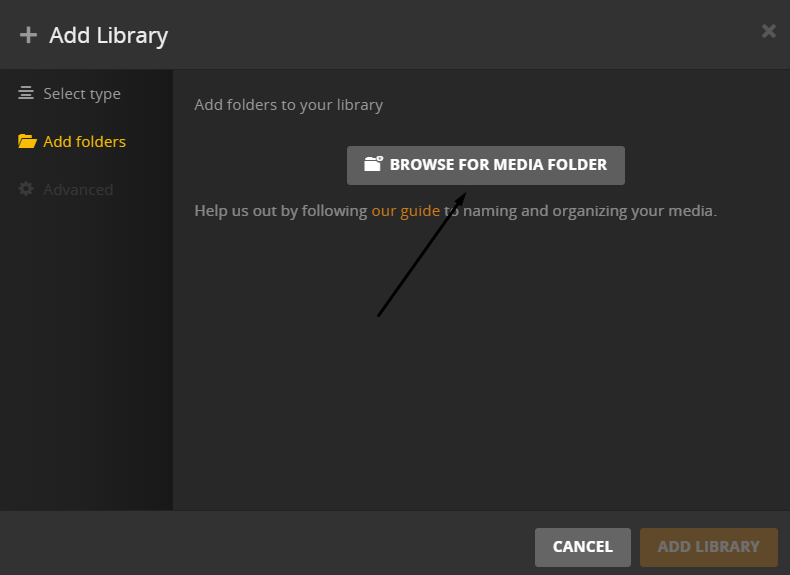
When adding folders your download folder is mounted to the data partition, so if you have created a Movies folder in your rutorrent download folder this can be found in Plex at /data/Movies
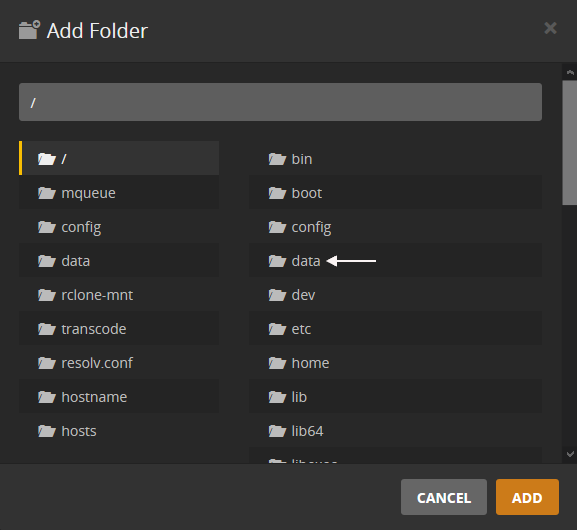
Streaming 4K
Transcoding of 4K media would not be possible with our service due to the CPU requirements but you can still stream 4K media through the direct play option, to do this you would need to edit the settings on your player to stream at original quality.
A minimum speed of 150Mbps is required to direct play 4K content.
Plex Scanner Settings
There are two scanning settings in Plex detect new media and a timed option, choose one of these options but don’t run both due to the excess resources which would be used.
Troubleshooting
Some older smart TVs have issues with the Plex certificates if you experience a playback error you may need to change some settings in your smart TV Plex client.
The errors normally are,
Playback Error
Conversion failed. The transcoder process crashed.
Playback Error
An unexpected playback problem occurred
Go into your smart TV Plex client settings and change to the values below,
Settings -> Advanced -> Allow Insecure Connection > Always
Settings -> Advanced -> Secure connections > Always
More information can be found out about this issue at the Plex website.