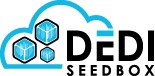- /
- /
- /
Radarr
What is Radarr?
Radarr is another fork of Sonarr but instead of TV Shows its focus is Movies which can be downloaded by either Usenet or Torrents.
Installing Radarr
The application can be installed in the client area at Services > My Services > Click the green Active Button > Applications.

Once installed it can be accessed on the Installed Applications page at Services > Click the green Active Button > Installed Applications.
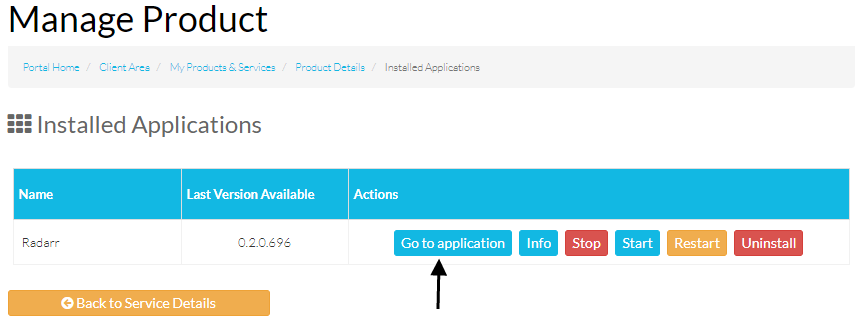
Click the “Go to application” button to access Radarr.
Setup Authentication
The first step is to setup the authentication without doing this anyone could access your Radarr application.
Click the Settings text on the left hand column.
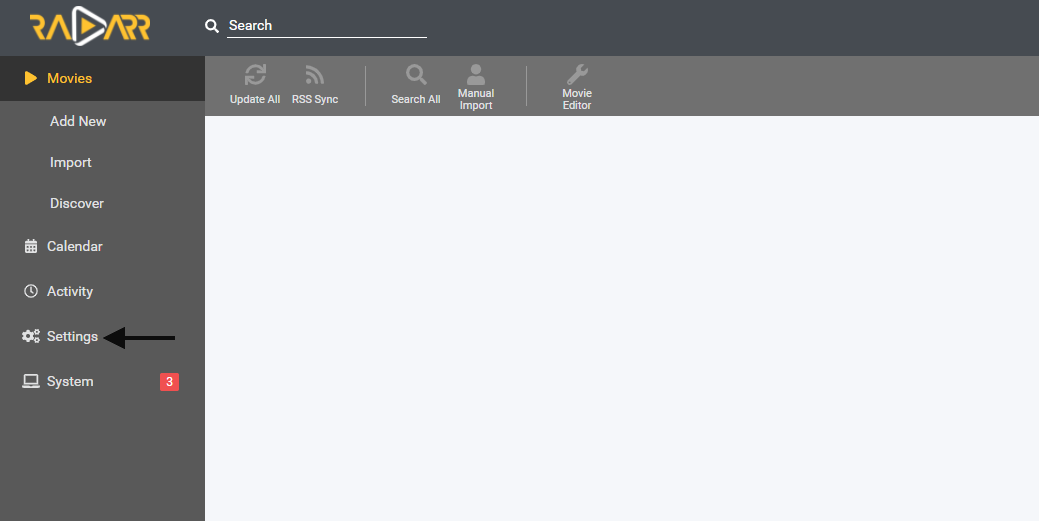
The click the General text.
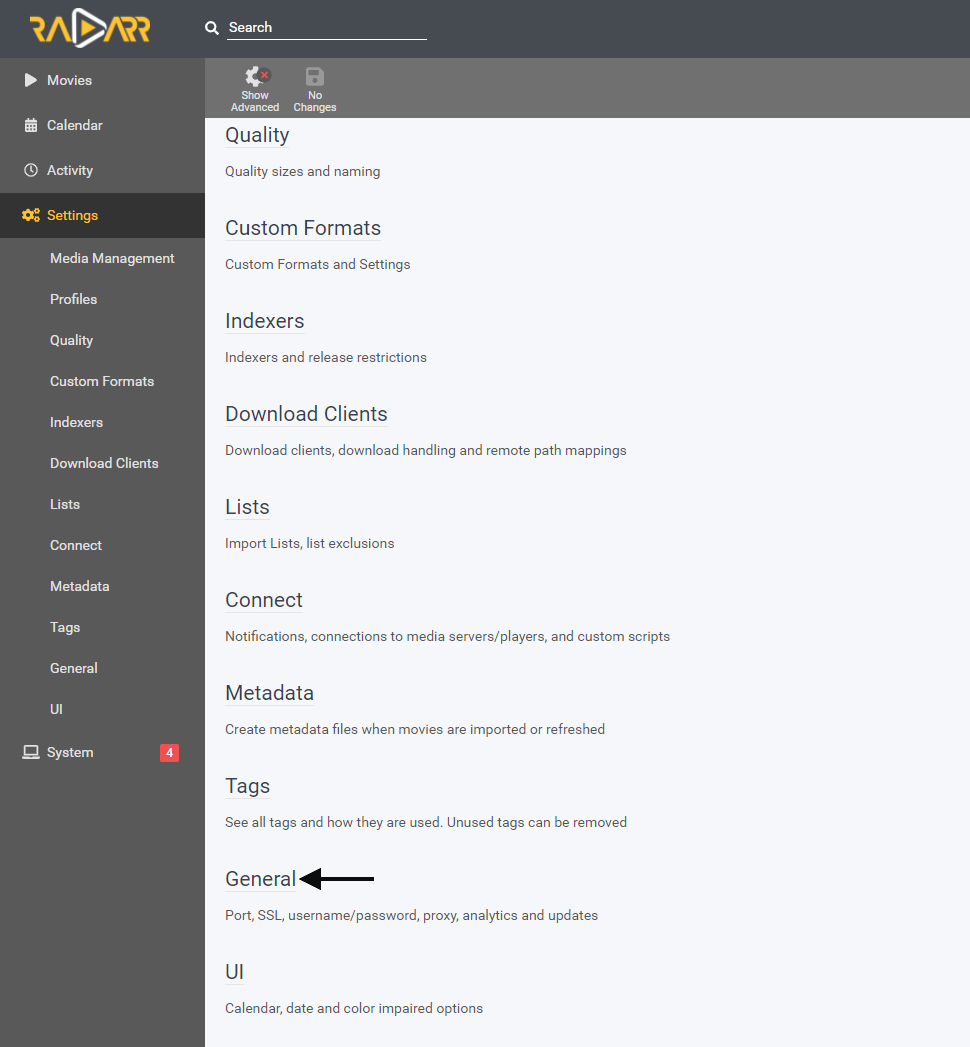
Go to the Security section and change the following settings,
Authentication: Basic (Browser pop up)
Username: Enter a username for Radarr doesn’t have to be the same as your seedbox login..
Password: Enter a password for Radarr doesn’t have to be the same as your seedbox login.
Certificate Validation: Disabled (This setting is best disabled because when enabled it can cause issues with some indexers)
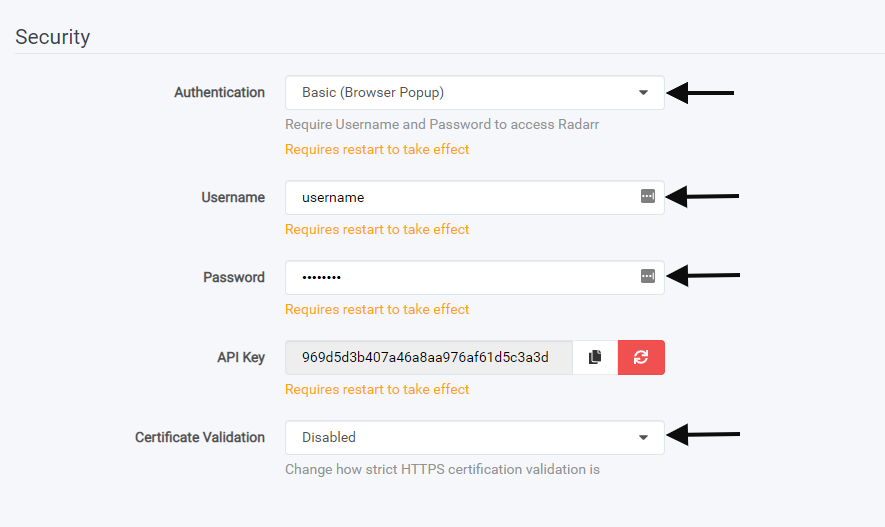
The click “Save Changes” at the top.
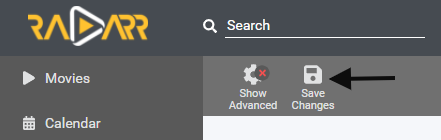
Add Radarr Download Client
Now we need to connect Radarr to rtorrent so the torrents can be sent.
In Radarr go to Settings > Download Client and click the large + button.
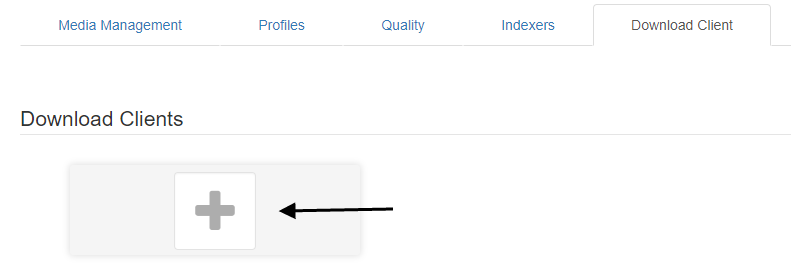
Now another page will appear and you need to select the rtorrent button.
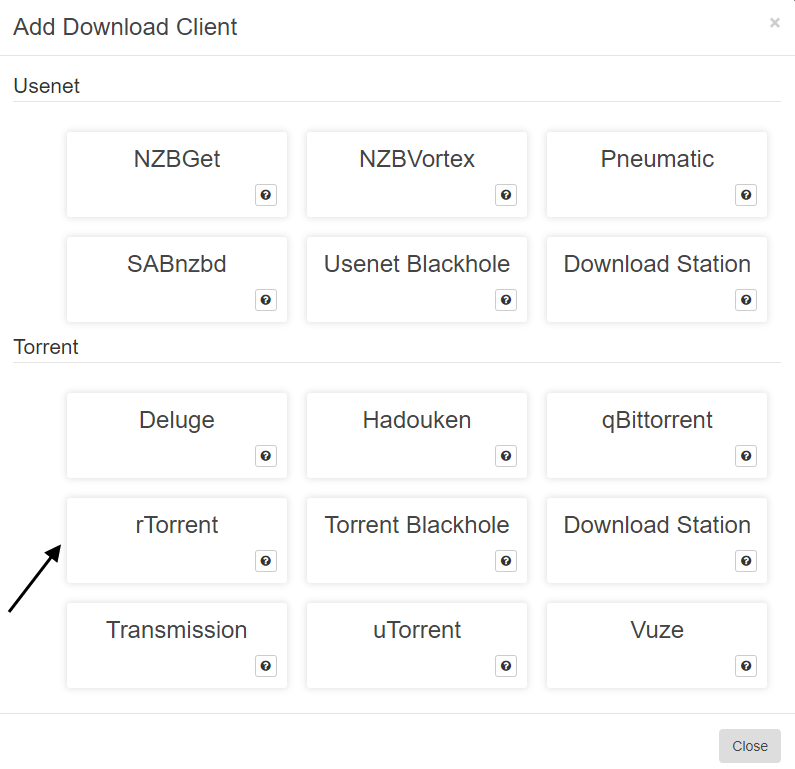
Now you need to enter the connection details for Rtorrent all of these details can be found in the Radarr README.txt at Apps/Radarr/README.txt

Name: Rtorrent
Enable: Yes
Host: The host section can be found in the README.txt at Apps/Radarr/README.txt make sure the https:// part is not included.
Port: 443
Url path: /rutorrent/plugins/httprpc/action.php
Use SSL
Username: Rutorrent Username (This is the username you use to access rutorrent)
Password: Rutorrent Password (This is the password you use to access rutorrent)
Once all of the details are entered you would need to click “Save” and then the connection can be tested by clicking the “Test” button
Remote Path Mappings
Now we need to setup the remote path mappings.
Click the settings on the left hand column and go to the Download Clients section.
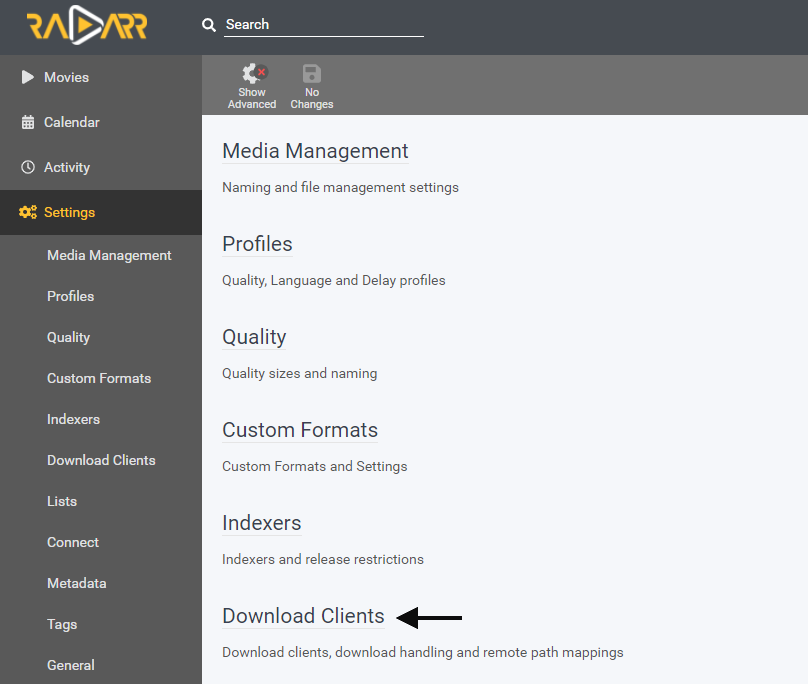
Once this page loads you would need to click the + button to add a remote path mapping.

Two remote path mappings need to be added, the path where you download and the path where your data is moved or copied.
Host: In this field enter the hostname you use to login to rutorrent without the https:// part for example nlxxxx.dediseedbox.com
Remote Path: In this field enter your rutorrent download folder for example /sda/0001/downloads if your unsure right click a torrent in rutorrent and choose the “Save to” location to check.
Local Path:/downloads
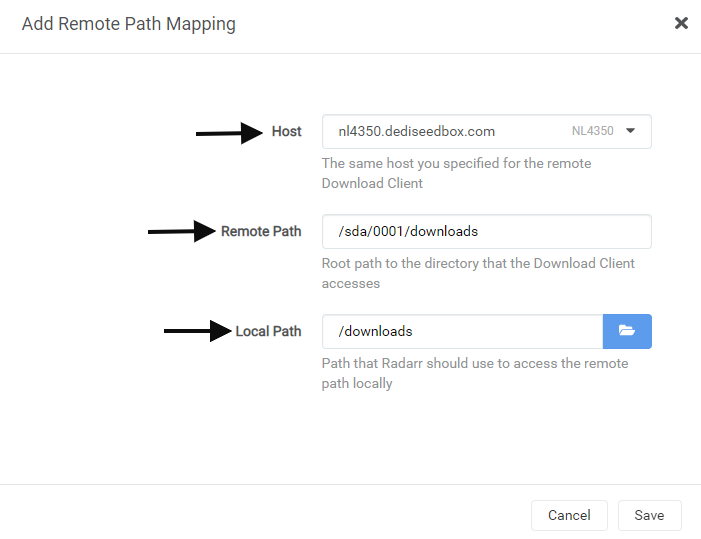
The next remote path mapping we enter is for the folder your data will be moved/copied to on completion.
Host:In this field enter the hostname you use to login to rutorrent without the https:// part for example nlxxxx.dediseedbox.com
Remote Path: In this field enter the full path where your downloads will be moved/copied to on completion, for example /sda/0001/downloads/Movies
Local Path:/downloads/Movies
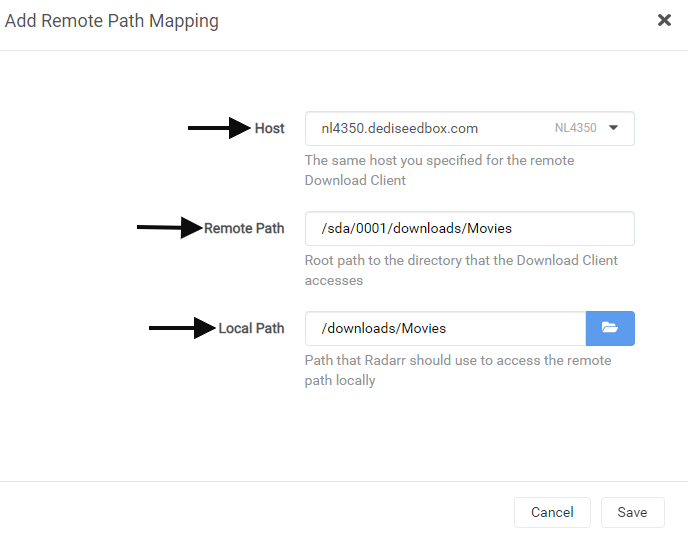
Its essential to setup the remote path mappings without setting these up the torrents would be added to rutorrent in a paused state and would not be moved/copied on completion.
This guide does not include adding indexers although this part is fairly straight forward.
How do I update my Radarr?
Radarr can be updated by simply restarting the application on the installed applications page in the client area.
Clicking the restart application button will also update the certificates if they have expired.
Warning
Its essential that Radarr is secured with authentication because the download client credentials are stored in plain text inside the backup file, this means that without authentication set anyone could download the backup and extract your download credentials.
Troubleshooting
This page has some extra information regarding Radarr settings which you may find useful.