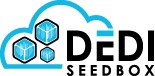- /
- /
- /
Overview Of The Seedbox Filemanager
The filemanager can be found on the middle bar inside rutorrent it has many functions which are detailed below.
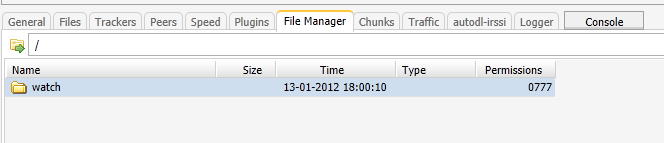
Open Files In Seedbox
You can browse and open files in your seedbox download directory.
Copy Files In Seedbox
Copy files into another folder inside your seedbox download directory.
Move Files In Seedbox
Move files to another folder inside your download directory, to move data with the filemanager highlight the file or folder then right click and choose the move option.
Delete Files In Seedbox
Deleting files and folders is possible inside the filemanger, to delete with the filemanager highlight the file or folder then right click and choose the delete option
Rename Files In Seedbox
Renaming files with the filemanger is possible by selecting the file or folder you wish to rename then choose the rename option.
Create New Torrents In Seedbox
Creating torrents can also be done inside the filemanger aswell as the other create torrent option inside rutorrent, highlight the data you wish to make a torrent from and then right click create and go to new .torrent.
Create Directorys In Seedbox
Creating directorys/folders can be done inside the rutorrent filemanger this saves users logging in through FTP to create folders/directorys, right click create and go to new directory.
Create Rar Archives In Seedbox
RAR is short for Roshal Archive, its a popular type of file compression
archives in this format end with the rar extension, to create rar archives from data stored on your seedbox go to the create option in the filemanger and then click rar archive.
Create Zip Archive In Seedbox
Zip is another popular file compression format, to create a zip file from a file right click the data you wish to make a zip file from then choose the create option and go to zip archive.
Check SFV In Seedbox
SFV is short for simple file verification, SFV files are found inside the majority of high quality torrents and are used to check for corrupt files, to check the SFV right click the torrent you wish to check and then go to check SFV.
Display Media Info In Seedbox
The media info option displays technical information about the audio or video file, to display this information right click the file inside the filemanager plugin and choose the media info option.