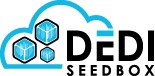- /
- /
- /
Pydio
Pydio is an open sourced file management system.
Installation
Installing Pydio can be done in the client area at Services > My Services > Click the green Active button > Applications.
Locate the Pydio application in the applications list and click the green install button on the right hand side.

Once the application is installed it can then be accessed through the Installed Applications page by clicking the go to application button.
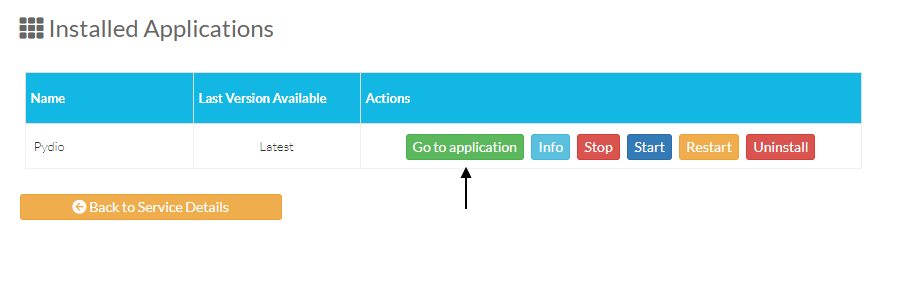
Configuration
Pydio can now be configured.
The first page to load when configuring Pydio is the “Pydio Diagnostic Tool” you can click the button “Continue to Pydio installation” to move to the next step.
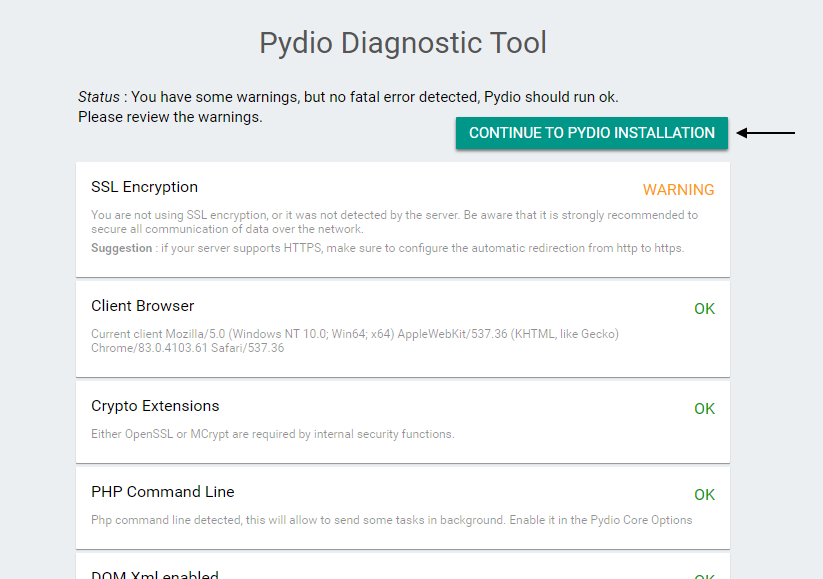
The Pydio setup wizard will now load at this step you can select your language and click the button “Start Wizard” the default language is set as English.
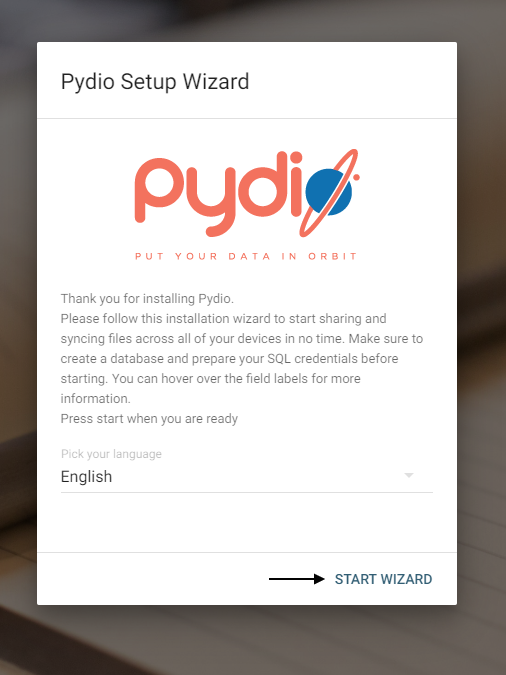
Step one of the setup wizard you can leave the fields as they are and click the Next button.
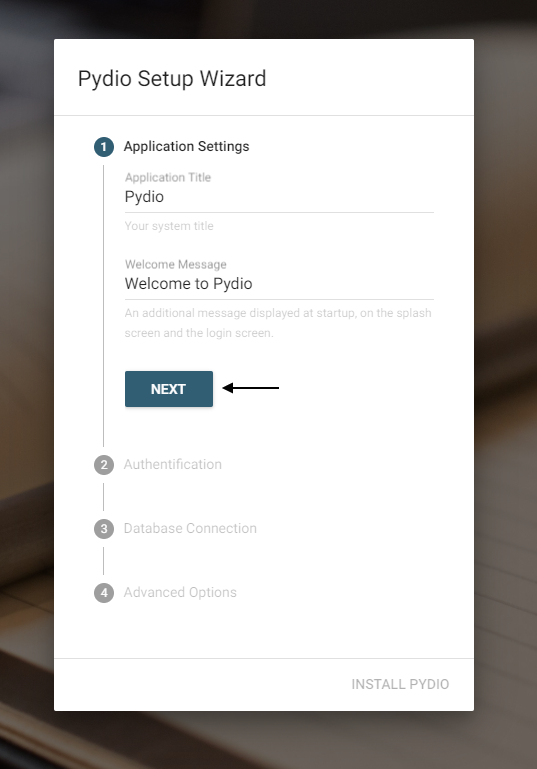
Step 2 of the setup wizard is where you set the login for your Pydio application these credentials can be anything and don’t need to match your seedbox login.
Once these fields are complete you can click the Next button.
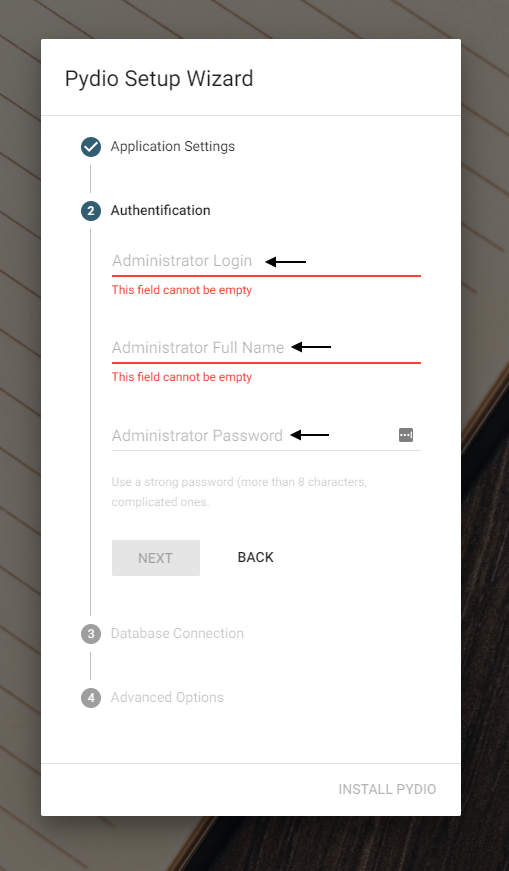
Step 3 of the setup wizard is where you enter your database details.
When Pydio was installed a Mysql database was created the details to this database can be found in your Apps/Pydio folder with your seedbox downloads, the name of the file containing the database details is README.txt.
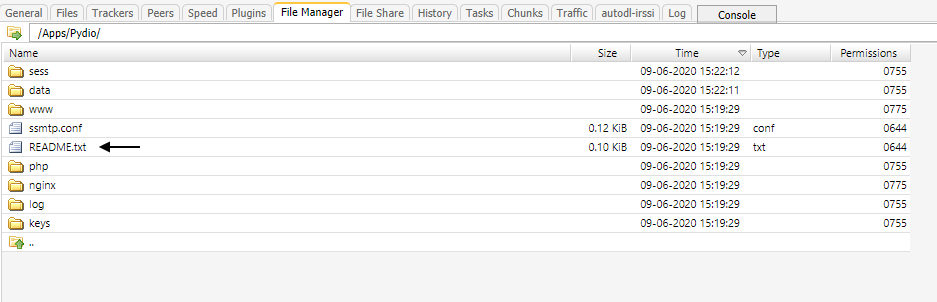
The database used is always Mysql this cannot be changed, the host section is an internal IP address so not a domain but an IP address starting with 172, the username is your seedbox username and the password is randomly generated 16 character password of numbers/letters.
Once these details are entered you can click Test DB Connection and continue to the next step.
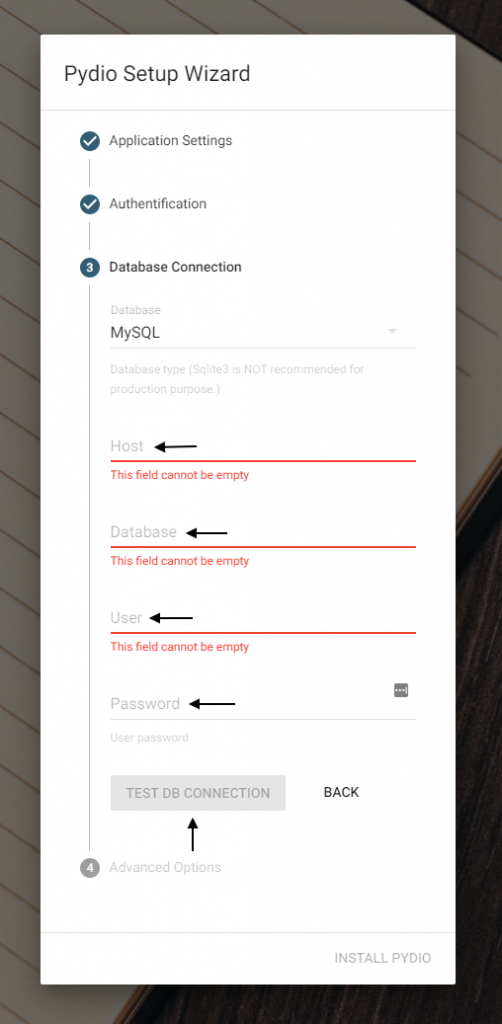
Step 4 of the setup wizard doesn’t require any changes so you click the “Install Pydio” button.
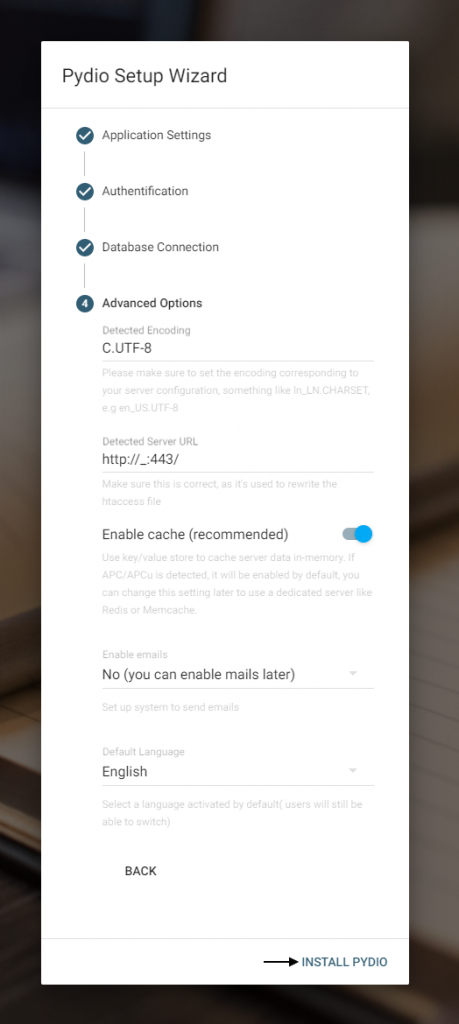
This finishes the setup of Pydio and the application can be accessed with the login details created in step 2.
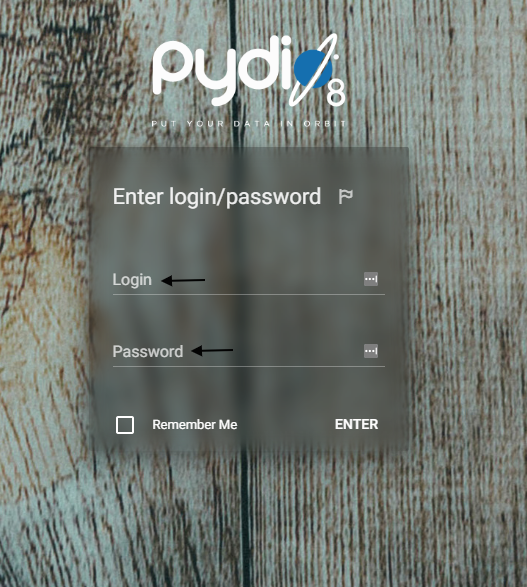
The Pydio application uses a Letsencrypt certificate for SSL/HTTPS these certificates expire after three months, when the certificate does expire a new certificate can be added by simply restarting the Pydio application in the client area.