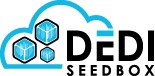- /
- /
- /
qBittorrent
What is qBittorrent
qBittorrent is a free and open-source BitTorrent client that allows users to download and upload files over the BitTorrent network.
Some of the features of qBittorrent include:
Its a lightweight torrent client that doesn’t consume a lot of system resources.
Open-source: qBittorrent is free and open-source software, which means that anyone can download, use, and modify the source code.
Torrent search: qBittorrent allows users to search for torrents directly from within the client.
RSS feed support: qBittorrent supports RSS feeds, allowing users to automatically download torrents based on keywords or other criteria.
Web interface: qBittorrent has a built-in web interface that allows users to manage their torrents remotely, using a web browser.
Encryption: qBittorrent supports encryption of both incoming and outgoing connections, which helps to protect user privacy and security.
Advanced control: qBittorrent provides advanced control over settings such as upload and download limits, connection limits, and other options.
Installing qBittorrent
1.Go to the “Applications” page.
2.Find qBittorrent and click the green “Install” button.

Once you have installed qBittorrent, you can access it by following these steps:
1.Go to the “Installed Applications” page.
2.Find qBittorrent.
3.Click the “Go to Application” button to launch it.
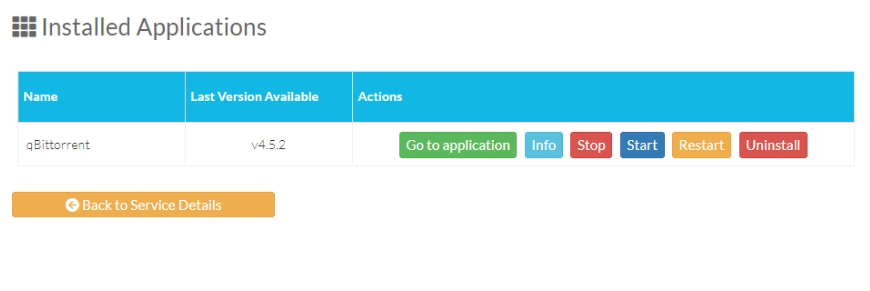
By default, the login credentials for qBittorrent are:
Username: admin
Password: adminadmin
However, in the next step, we will change these default login details.
Setup Authentication
Click on the “Settings” button located on the top navigation bar.

To set up authentication for the qBittorrent Web UI, follow these steps:
1.Click on the “Web UI” tab.
2.Go to the “Authentication” section.
3.Add a username and password.
4.Click the “Save” button located at the bottom of the page.
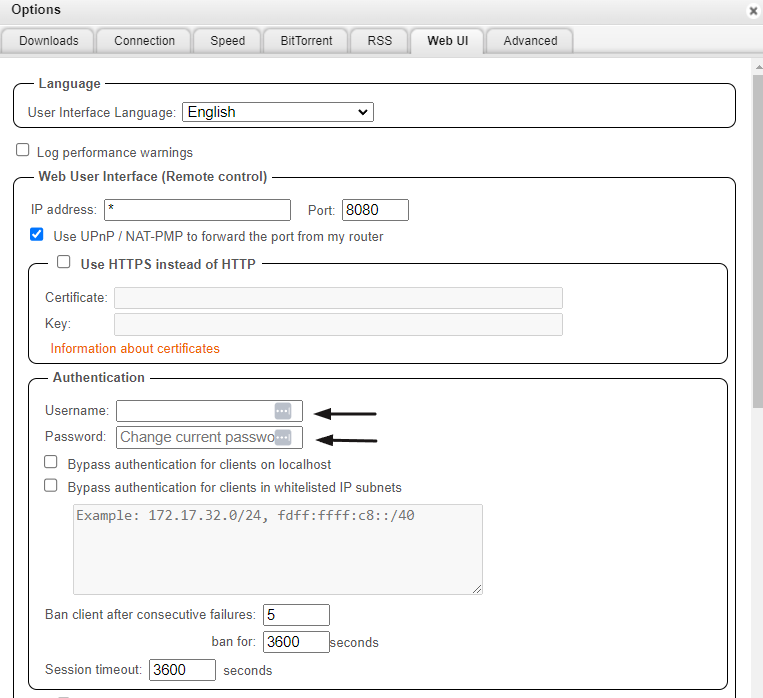
The default download folder for qBittorrent is /downloads you can change this to a different folder within /downloads such as /downloads/files but you cannot move it outside of the root /downloads folder.
Upgrading qBittorrent
Upgrading qBittorrent is easy – just restart the application from the Installed Applications page. Additionally, if the qBittorrent reverse proxy’s certificate has expired, restarting the app will renew it.
Troubleshooting
Please note that downloading and uploading to public trackers as well as DHT/PEX is currently blocked in qBittorrent.
The Listening Port cannot be changed from 6881 in the qBittorrent settings under the Connection tab, adding random ports to this setting will cause connection issues.
Finally, note that creating torrents is not possible in qBittorrent’s web user interface (WebUI).
Forgot Password
If you’ve forgotten your password for qBittorrent, follow these steps:
Stop qBittorrent from the Installed Applications page.
Open the qbittorrent.conf file located in /downloads/Apps/qBittorrent/qBittorrent folder and delete the line starting with WebUI\Password_PBKDF2.
Click the “Restart qBittorrent” button on the Installed Applications page.
The password will then return to the default admin/adminadmin