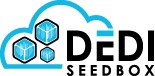- /
- /
- /
Transferring Data Between Servers With Rsync
Its possible to transfer data between servers to do this we can use the Rsync application inside SSH.
Rsync comes pre-installed in the SSH module and is installed by default on most Linux operating systems.
SSH would need to be installed on both services to transfer data through Rsync.
Installing SSH
Install SSH in the client area on the Applications page.

Once the install is complete you can access the SSH details on the installed applications page.

Connecting to the server through SSH can be done with an SSH client in Windows there is Putty and in MacOS you can use Terminal.
Rsync is to be used on the receiving side so you would issue the Rsync command on the server where you want the data to be downloaded.
Transferring The Downloads Folder
The command below will download all data in the downloads folder except the Autodl-irssi and OpenVPN folders.
The SSH port (12345), username and the IP Address would need to be changed to match those in the SSH details of the service you want to download the data from.
rsync --info=progress2 -av -e 'ssh -p 12345' --exclude='Autodl-irssi' --exclude='OpenVPN' username@IPADDRESS:/downloads/* /downloads
Transferring an Rtorrent Session/Torrent List
This Rsync command below would transfer an rtorrent session/torrent list.
The SSH port (12345), username and the IP Address would need to be changed to match those in the SSH details of the service you want to download the session from.
rsync --info=progress2 -av -e 'ssh -p 12345' username@IPADDRESS:/.session/* /.session
When transferring a torrent list the save to locations would be wrong so you can reset these by using the following commands in SSH.
rm /.session/*.torrent.libtorrent_resume
rm /.session/*.torrent.rtorrent
Rtorrent would need to be restarted before the torrent list will appear this can be done in the client area.